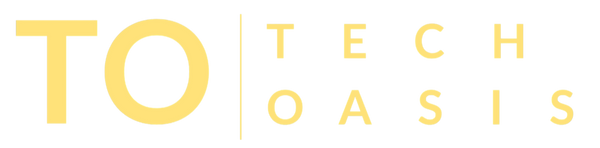Windows 10 end-of-life: What it means for your laptop & what you should do

If you’re still using Windows 10 on your laptop, there’s an important milestone coming up: Microsoft has officially announced that support for Windows 10 will end on October 14, 2025.
Let’s break down what that really means, why it matters, and what you should do to stay safe and prepared.
⚠️ What “End of Life” Actually Means
“End of Life” (EOL) doesn’t mean your laptop will suddenly stop working. You’ll still be able to turn it on, open apps, browse the web, and use your files.
However, after the cutoff date, Microsoft will stop providing:
💀 Security updates and vulnerability patches
🐞 Bug fixes or feature updates
🧑💻 Official technical support
That means your operating system will no longer evolve or be protected against new threats — and you’ll be on your own when issues arise.
💡 Why It Matters for Your Laptop
🛡️ Security Risks
🚫 Once updates stop, new vulnerabilities won’t be patched.
🎯 Hackers often target outdated systems because they’re easier to exploit.
🧰 Antivirus tools can help, but they can’t fully protect you without OS-level security.
🔌 Software & App Compatibility
📉 Over time, many apps and developers will drop Windows 10 support.
🧩 New versions of browsers, productivity tools, and drivers may not work properly.
⏳ You might start missing out on new features or updates.
⚙️ Hardware Support
🖥️ Manufacturers may stop testing new drivers for Windows 10.
🔌 New peripherals or accessories might not function as expected.
⚠️ Stability and performance could gradually decline.
🧰 Technical Support
🙅 Microsoft won’t help with issues after the end-of-life date.
💼 Extended Security Updates (ESU) may be available for businesses, but not ideal for home users.
✅ What You Should Do Now
Here’s your prep checklist before Windows 10 reaches the end of its journey:
1️⃣ Check if Your Laptop Can Run Windows 11
🔍 Use Microsoft’s PC Health Check tool to see if your laptop meets requirements.
💪 If it does, upgrading is your safest and easiest move.
2️⃣ Back Up Your Data
💾 Save your important files to an external drive or cloud service.
🧳 Backups ensure your data stays safe no matter what happens during an upgrade or switch.
3️⃣ Choose Your Path Forward
🪄 Upgrade to Windows 11 – the best option if your hardware allows it.
🆕 Buy a new laptop with Windows 11 preinstalled if your device is too old.
🕰️ Stay on Windows 10 temporarily, but accept the risks.
🐧 Switch to Linux or another OS if you’re comfortable trying something different.
4️⃣ If You Stay on Windows 10
🔒 Install all current updates before October 2025.
🧱 Use strong antivirus protection and a firewall.
🚫 Avoid risky websites or untrusted downloads.
🏦 Limit sensitive tasks like online banking or work-related logins.
📆 Plan to move off Windows 10 sooner rather than later.
5️⃣ Consider Extended Security Updates (ESU)
🕹️ Microsoft will offer optional paid security updates for a limited time.
🧩 This can buy you extra time if you need it, but it’s only a short-term solution.
💭 My Recommendation
💡 If your laptop supports Windows 11 → Upgrade soon.
💰 If it doesn’t → Start budgeting for a replacement before 2025.
🧠 If you stay on Windows 10 → Secure it carefully and use it only as a temporary fix.
📦 No matter what → Back up your data and make a plan now.
🌟 Final Thoughts
The end of Windows 10 isn’t a reason to panic — it’s just part of the natural lifecycle of tech.
By planning ahead, you’ll stay secure, productive, and stress-free. Whether you upgrade, replace, or repurpose your laptop, the key is to act proactively, not reactively.